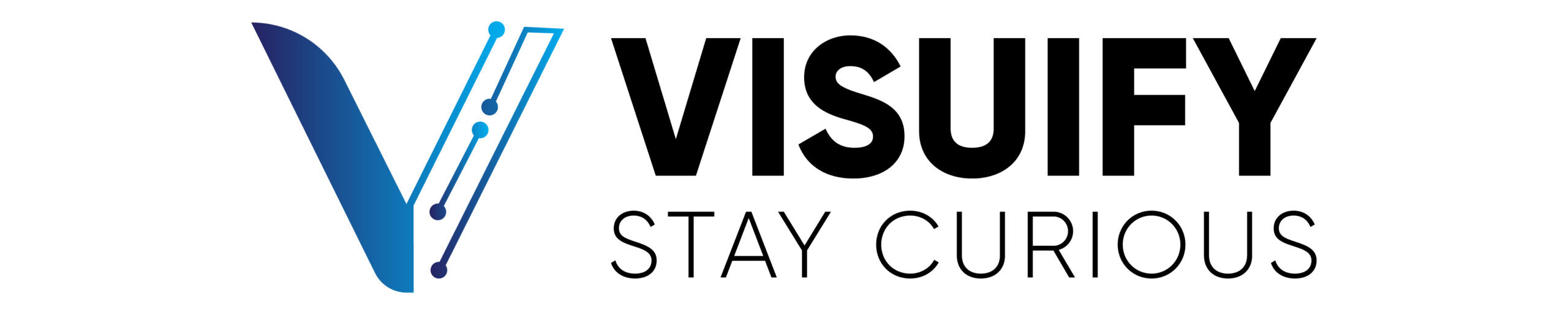Is your Infor Visual running slow day by day?
There might be number of reasons why Infor Visual is running slow as compared to when you initially installed it. I have listed a few reason below and ways to fix it based on my experience with Visual.
Audit Maintenance:
“Audit Maintenance” under Admin section may take up a lot of your SQL resources. These are basically triggers created in MS SQL that write data back to “History_data” table. These captures any changes to edits users make in any respective table. The easiest way to find if you have audit maintenance running is to run the below query.
SELECT TBL_NAME, COUNT(*) AS [NUMBER_OF_AUDITS_RECORDED]
FROM HISTORY_DATA
GROUP BY TBL_NAME
This will give you all the table name on which Audit Maintenance is running as well the count of audits recorded on it.
Fix/Solution: To remove Audits, you can follow the below steps.
- You can go to Admin -> Audit Maintenance.
- File -> Configure Auditing.
- Find the table name and uncheck all them.
SQL log file out of control:
I have experienced this more often in SQL 2012 that the database log file consumed more space that the actual database. I have seen a case where the DB consumed ~29 GB where as the log file consumed over 139 GB. This can exponentially impact your Visual experience.
The easiest way to find your db and log file size is to again run the below query.
SELECT DB_NAME() AS [DATABASE],
NAME AS [FILENAME],
TYPE_DESC,
SIZE/128.0 AS [CURRENT_SIZE_MB],
SIZE/128.0 – CAST(FILEPROPERTY(NAME, ‘SPACEUSED’) AS INT)/128.0 AS [FREE_SPACE_MB]
FROM SYS.DATABASE_FILES
WHERE TYPE IN (0,1);
If your log file size is way big than that of the actual database. You might want to clear that.
Fix/Solution: You would need SQL “sa” privileges to make the below changes.
Note: Before you proceed. Please take a backup of the database.
- To shrink the log in SSMS, right click the database, choose Tasks -> Shrink -> Files
- Select file type as “Log”
- Check the box that says “Release unused space” and click “OK”.